Logging into and out of Box
Logging into Box (The method to access Box directly) | Logging into Box (The method to access from keio.jp) | Logging into Box (The method to access from smartphones and tablet computers via Box apps) | Logging out of Box
Logging into Box (The method to access Box directly)
-
Access http://keio.box.com.
-
A dialog box such as the following is displayed, so click [続ける (Continue)].
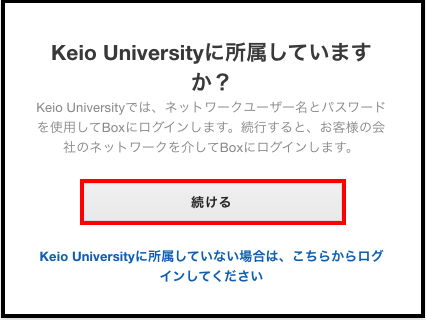
-
When the keio.jp authentication screen is displayed, log-in with your own Keio ID.
-
Once you have logged in, the following screen will be displayed.
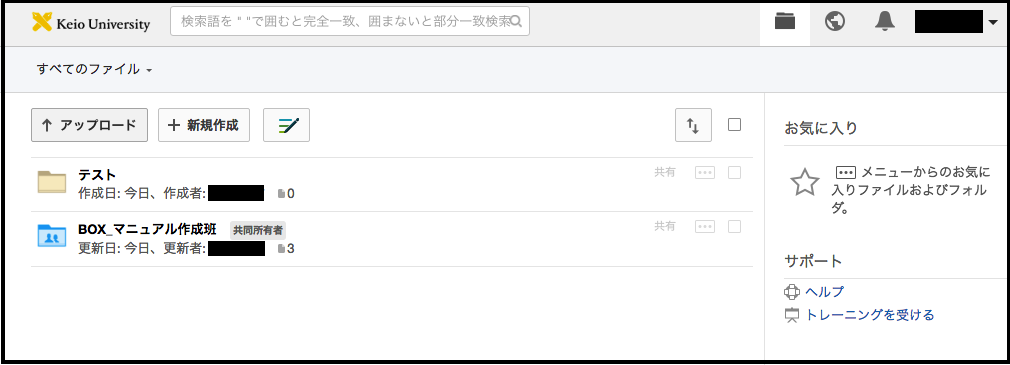
Logging into Box (The method to access from keio.jp)
- Log into keio.jp.
-
Click [BOX] at [SERVICE/Applications].
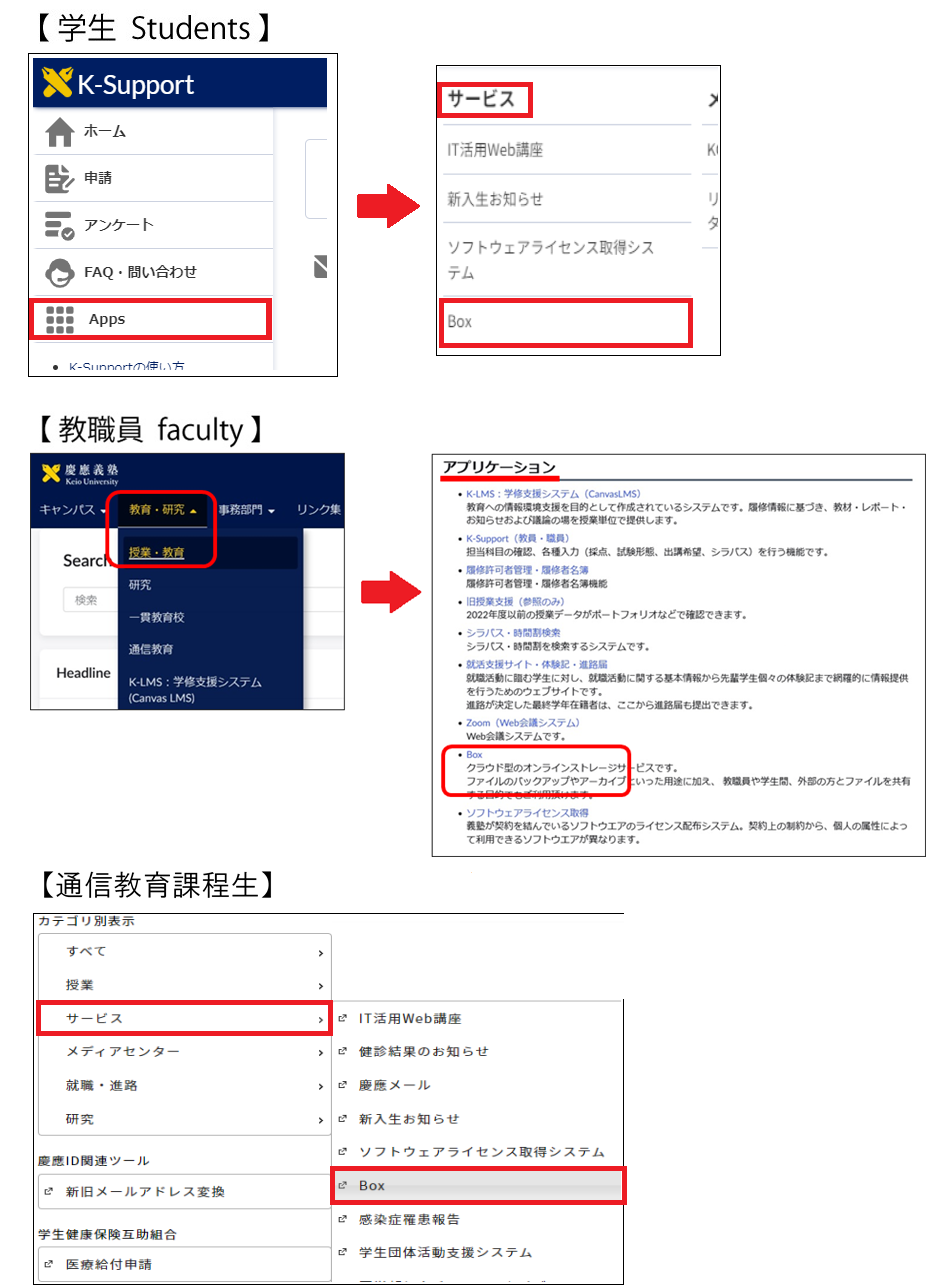
-
A dialog box such as the following is displayed, so click [続ける (Continue)].
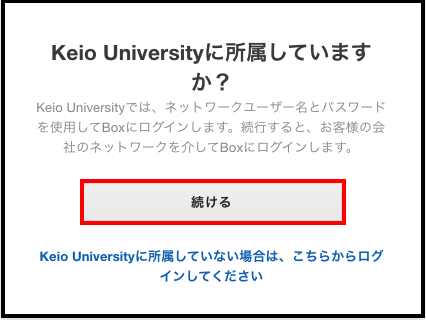
-
Once you have logged in, the following screen will be displayed.
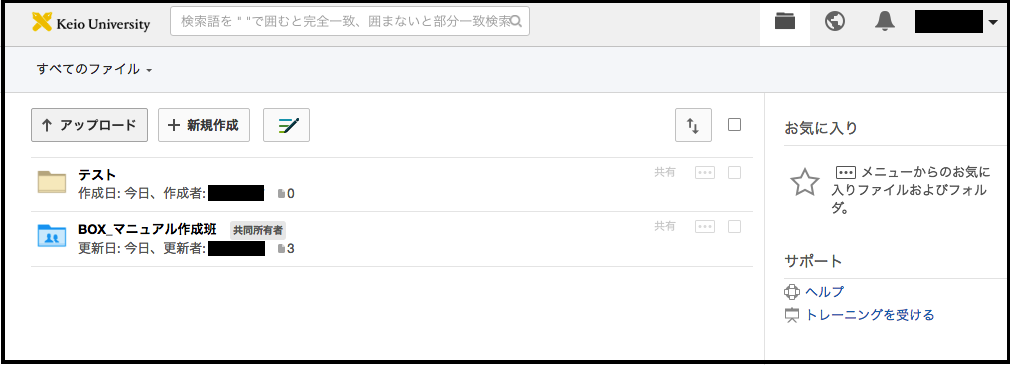
Logging into Box (The method to access from smartphones and tablet computers via Box apps)
-
Launch a Box app that you installed on your smartphones or tablet computers.
-
Select 「ログイン (Login) 」 button on the screen shown in the figure below. The screen would be displayed when you have not logged into Box via the app.
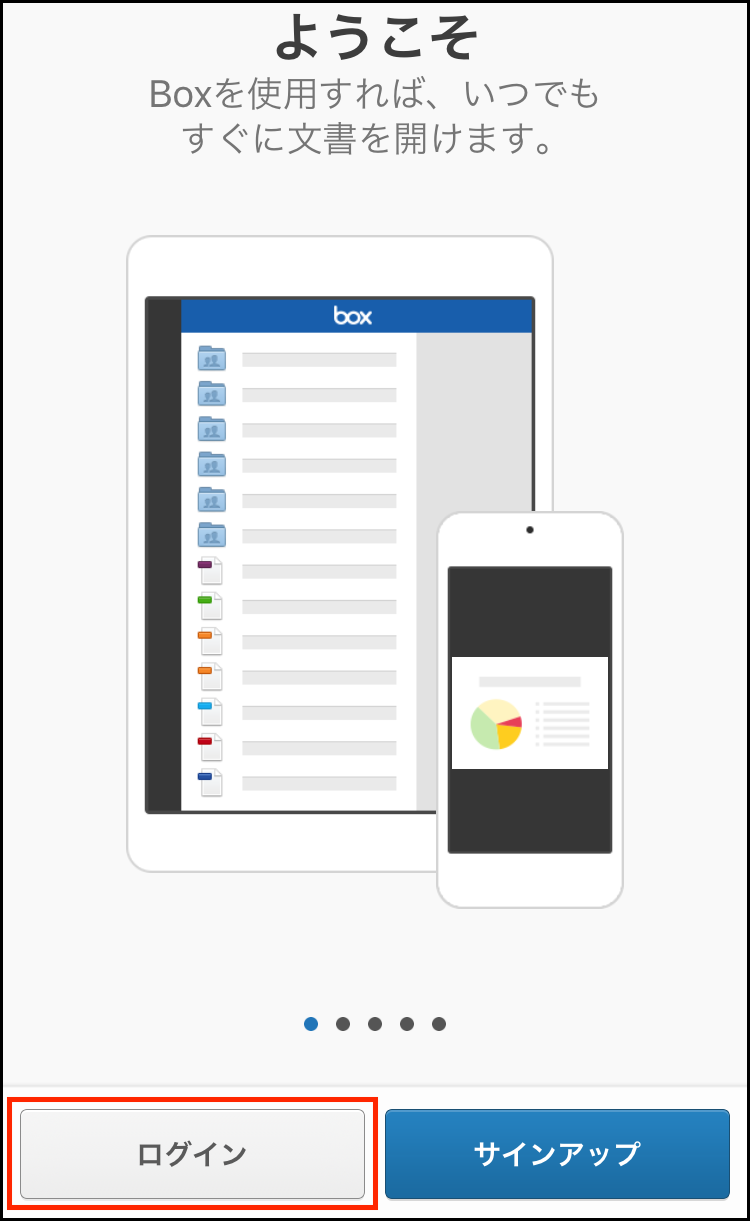
-
Select 「シングルサインオン(SSO)を使用する (Use Single Sign-On (SSO)) 」 button on the screen as below.
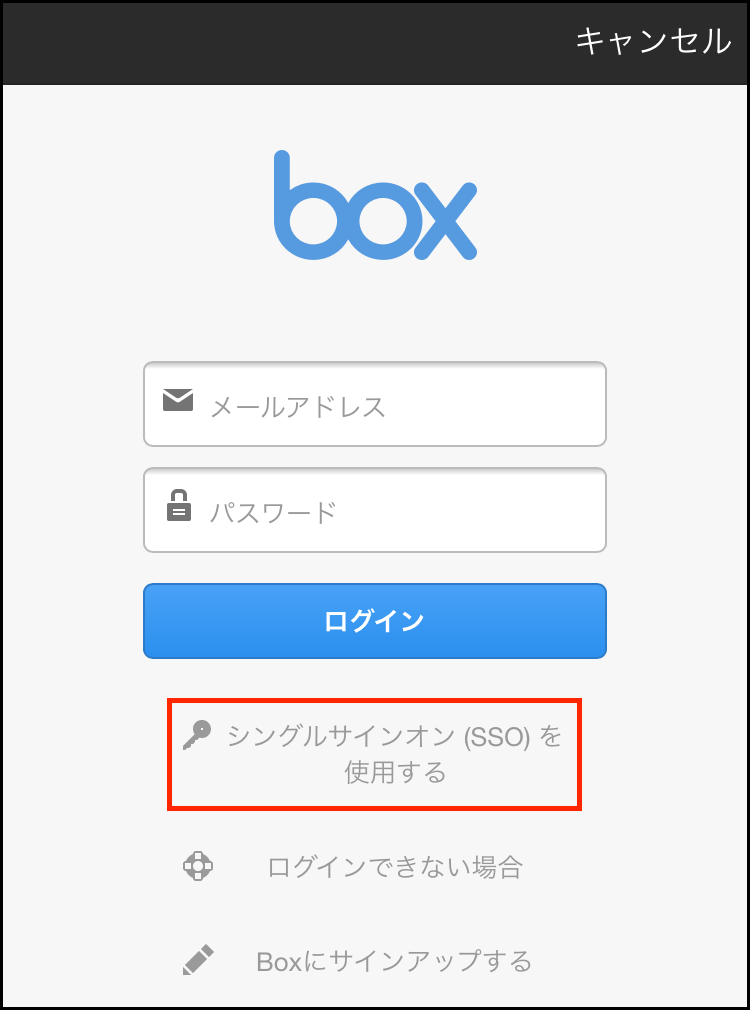
-
Select 「ログイン (Login) 」 button after typing your keio.jp ID into the 「メールアドレス (e-mail address) 」 field shown as below.
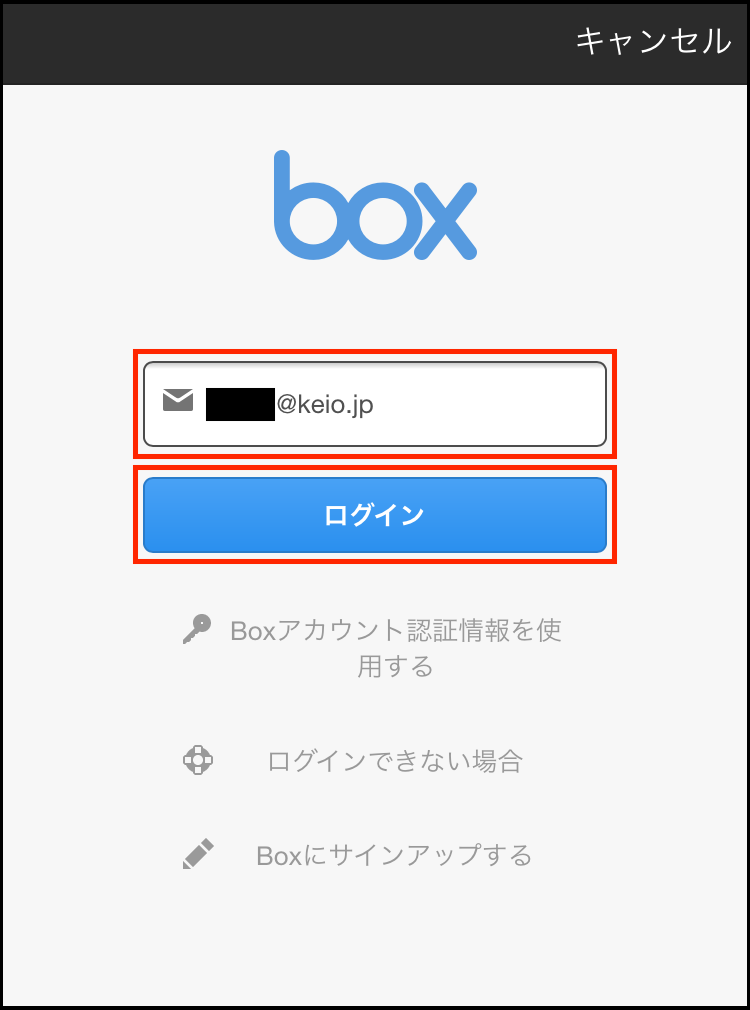
-
When the keio.jp authentication screen is displayed, log-in with your own Keio ID.
-
The login procedure will be finished, and finally you can access to the Box system.
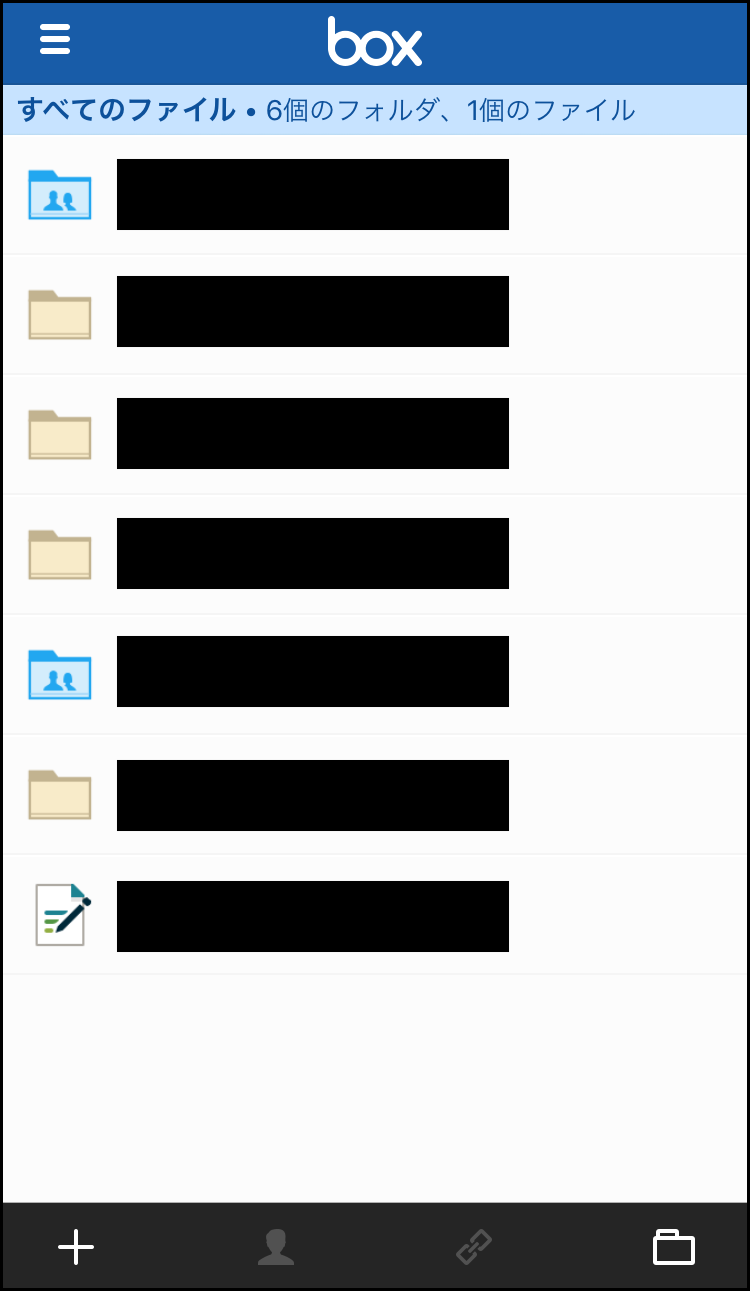
Logging out of Box
-
Select [▼] on the right end of the menu in the top part of the Box screen and click [Log Out].
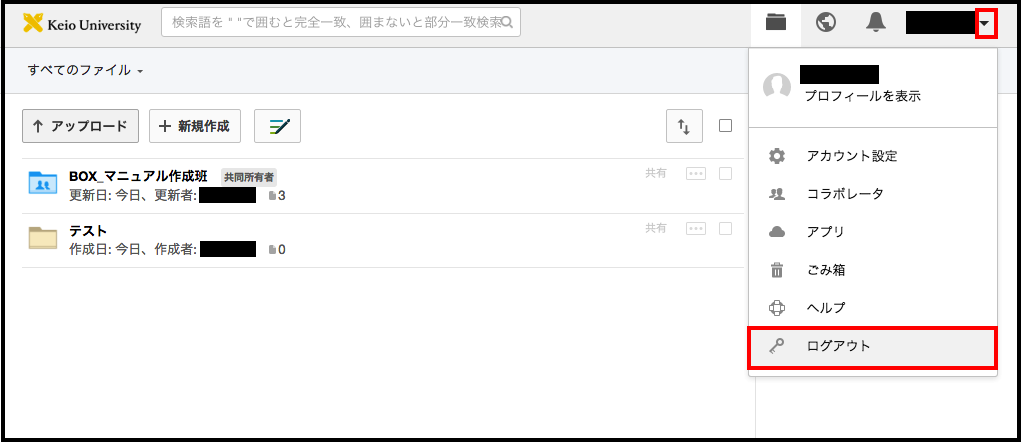
-
Once you have logged out, the Box login screen will be displayed.
(There is no problem with closing this screen.)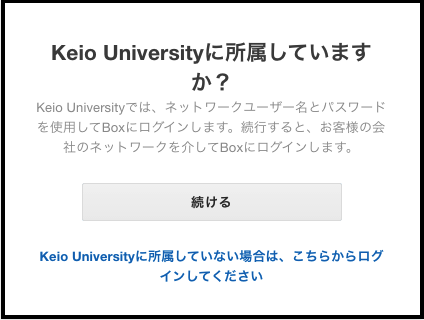
Last-Modified: September 27, 2024
The content ends at this position.




