Method of using a scanner
You can use a scanner (flatbed type) on some computers in the PC rooms.
Please give people who wish to use a scanner priority access to a PC connected to a scanner.
About the scanners
EPSON DS-50000
- Model --- EPSON DS-50000 (USB connection, flat bed type)
- Location---Library (Shinanomachi Media Center) B1F Media Room, connected to computers c03-139 and 140.
- The use of scanners with terminals other than c03-139 and 140 is prohibited.
Precautions during use
- Do not scan copyright protected documents, photographs, etc.
Turning on the power
EPSON DS-50000
- After turning on the computer, make sure the scanner power is ON.。
- After completing use of the scanner, turn the scanner power to OFF.
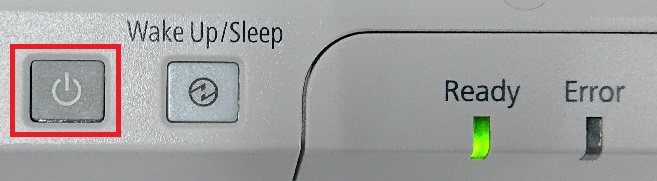
Obtaining scanned images
EPSON DS-50000
- Set the original you wish to scan on the scanner (side you wish to load facing down) and close the cover.
- Start the application (example: Adobe Photoshop).
Select [WIA support] from [Load] on the [File] menu. (If an error occurs during selection, please restart the scanner.)
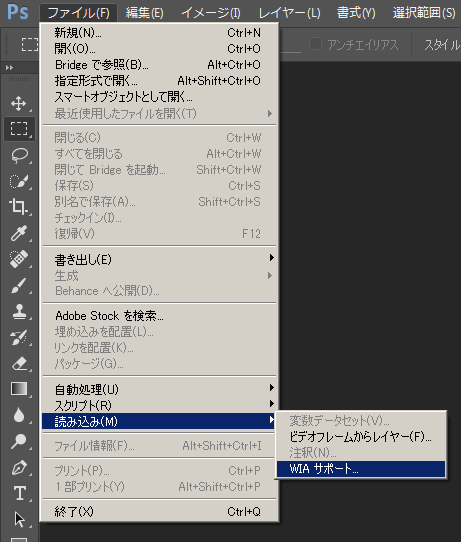
- The [WAI support] dialog box will open, so optionally change [Destination Folder] and [Option].
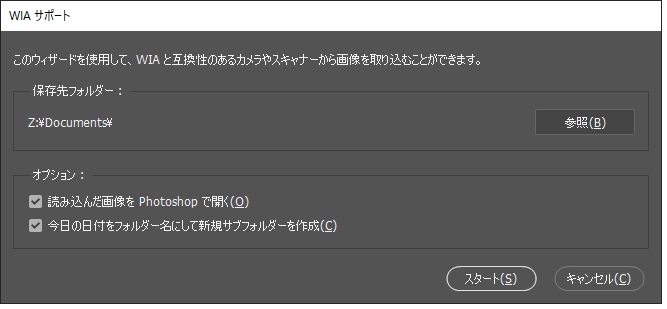
- On [Select device], select [EPSON DS-50000/60000/70000] and click [OK].
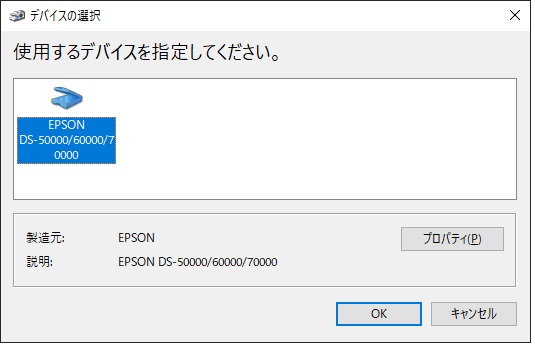
- Press [Scan(S)].
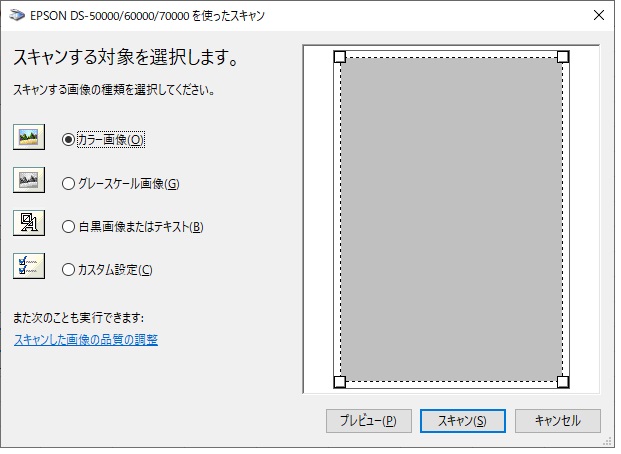
- The loaded image appears above the application. (For information about editing the loaded image, refer to [Help] for each application.)
Saving the image
- To save the image you have loaded by scanning, be careful about where you save it.
- Specify the place it is saved as the Z drive (your own home directory) or lower.
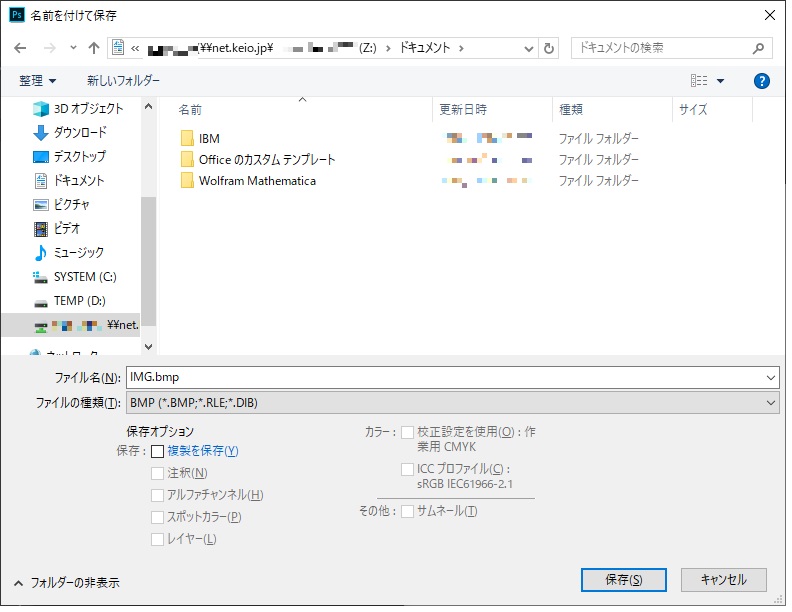
Other
Please inquire at the Shinanomachi KIC Help Desk if you have any questions.
Last-Modified: May 1, 2024
The content ends at this position.




