Sharing with a specified user
Sharing with a specified user
-
You can individually give authority by clicking on "Add people". And you can share a schedule within a specified group.
To add authority to a user, enter the mail address of a user or group (group name@domain) to "Please enter mail address".
After entry, set authority for either the user or the group that you added, then click "Save".
An invitation mail informing the user or group that the Calendar has been shared is sent.
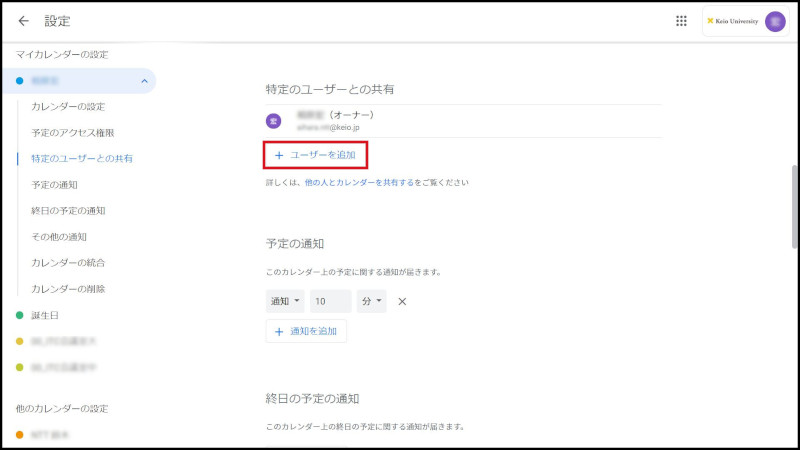
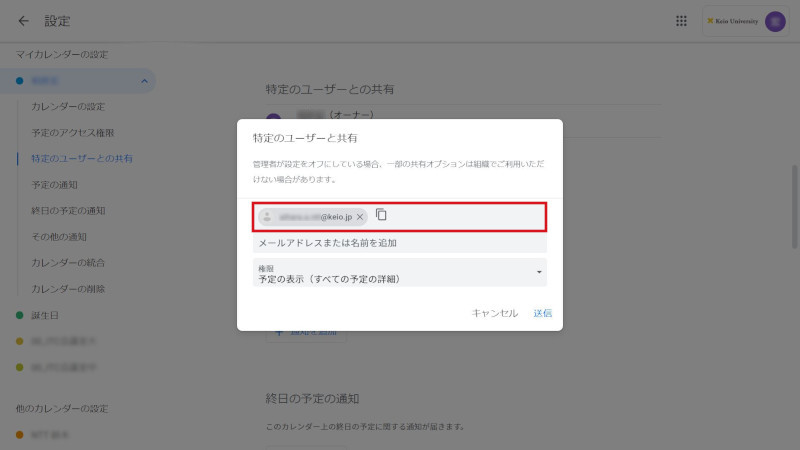
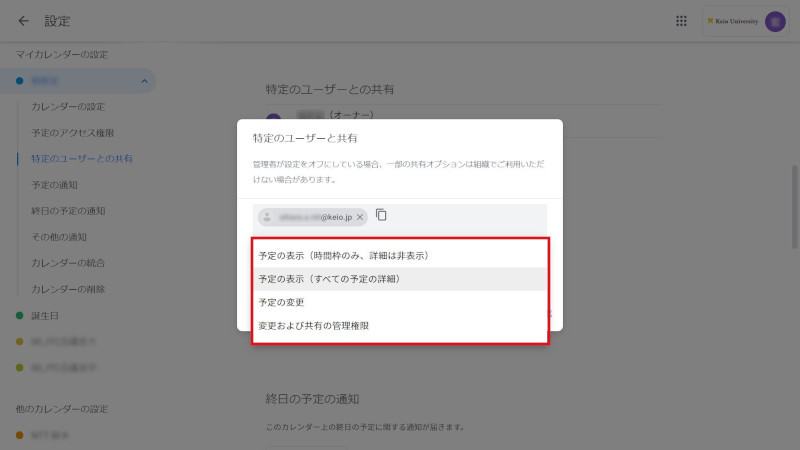
ig. 1 Sharing a Calendar
You can attach the following authorities.
E-mail addresses other than those of the Group prepared by Keio Apps ID and the new Keio mail can be set other than "1.Revision and sharing management authority".See only free/busy(hide details)
The schedules of this calendar are in non-display state, and only the time framework is displayed.See all event details
You can browse the details of the schedules of this calendar.
You cannot edit the schedule.Make changes to events
You can revise the schedule of this calendar.
You cannot revise the settings of this calendar.Make changes and manage sharing
You can revise the settings of this calendar and you can delete the calendar.
You can grant administrator authority. -
To allow only specified users to use a calendar, set the check of "Share this Calendar with other Users" to OFF.
If the members of a group are changed, the calendar share setting is automatically adjusted.
To delete a user or group from share, click on the Trash icon.
If a calendar cannot be shared, canceling sharing of the calendar then sharing again may resolve the problem.
Continue to explanation about Sharing a calendar with a group.
Return to Google Calendar Users Manual for explanations about other features.
Update history
2015/2/2: Newly prepared
Last-Modified: October 1, 2021
The content ends at this position.




