Sharing Text
If you share a document text you can show the text to another member or jointly edit the document text.
There are three ways to share: "Viewer" that allows only viewing, "Commenter" that allows viewing and entering comments, and "Editor" that also permits editing.
1. Attach a check to the Text you want to share then click on the  icon.
icon.
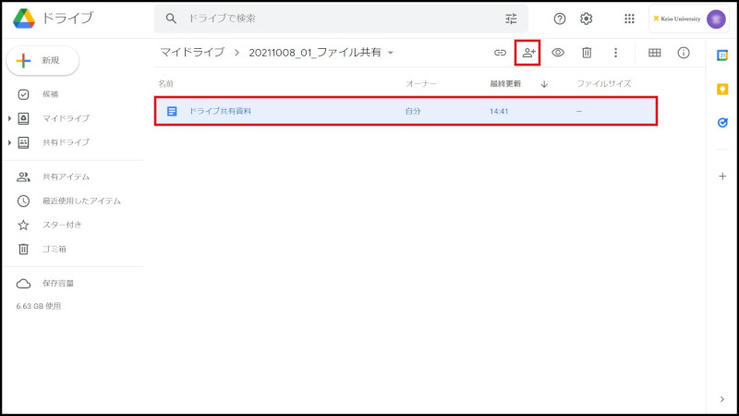
2. Set the [Publication Scope] and [Role (Access permissions)].
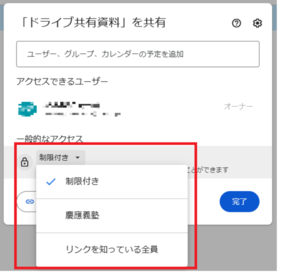
[Publication Scope]
-
Restricted
- Shared only with those who have registered their accounts in advance as sharers.
- If you select Restricted, register the IDs (email addresses) of the users you wish to share with.
-
慶應義塾
- Anyone within the Keio University tenant (someone with an @keio.jp account) can access it if they know the shared link.
- Please be careful to set up the shared area as faculty, staff and students are in the same tenant.
-
Anyone with the link
- Accessible to anyone/anywhere on the Internet, as long as you know the link.
[Role (access permissions)]
-
Viewer
- Views files and folders.
- Downloads and synchronizes files to another terminal.
- Prepares copies of files and saves them in Google Drive.
-
Commenter
- Views files and folders.
- Downloads and synchronizes files to another terminal.
- Prepares copies of files and saves them in Google Drive.
- Adding a comment or proposed edit to a file
-
Editor
- Views files and folders.
- Downloads and synchronizes files to another terminal.
- Prepares copies of files and saves them in Google Drive.
- Submits comments or proposals to Google documents, spread sheets, and slides.
- Edits documents, spread sheets, presentations, and Google drawings.
- Shares and stops sharing of files with other users.
- Adds files to folders or deletes files from folders.
- Uploads or deletes versions of files.
2-1. When publishing in [Restricted] mode
(1) For restricted publication, specify the ID of the user to be shared.
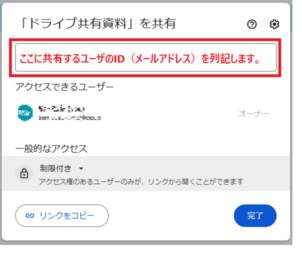
(2) After specifying the ID of the user you want to share with, specify the "role (access permissions)" for that user. You can also set whether or not to [Notify people] the sharer when the setting is completed and the [Add expiration].
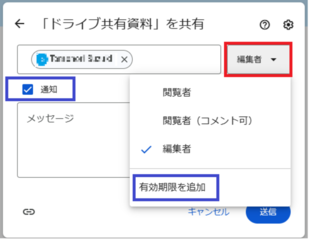
* If you want to share a document with outsiders who do not have a Google account, please see below.
2-2. When publishing in [慶應義塾] mode
(1) Sharing is usually done by obtaining a shared link and presenting it to the sharer.
Specify the "role (access permissions)" for the "Keio University tenant user" who knows the shared link.
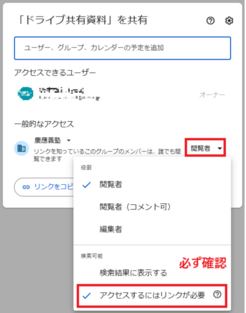
In this case, please make sure that "Must have link to access" is checked (selected) in the searchable items! If "Can find in search results" is checked (selected), searching within the tenant will allow access to the file without knowing the link.
(2)Once you have finished setting the "Role", click "Copy Link" to get the shared link.
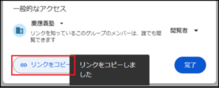
The shared link looks like this. Please share this with anyone you want to share it with.
2-3. When publishing in [Anyone with the link] mode
(1) Sharing is usually done by obtaining a shared link and presenting it to the sharer.
Specify "Role (access permissions)" for "Anyone on the Internet" who knows the shared link.
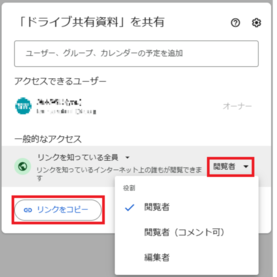
(2) Once you have finished setting the "Role", click "Copy Link" to get the shared link.
The shared link looks like this. Please share this with anyone you want to share it with.
3. Notes on publishing files (videos, etc.) on Google Drive
(1) If you do not want shared files (videos, etc.) to be downloaded, click the gear icon in the top right corner of the sharing settings screen.
If you do not want files (videos, etc.) to be downloaded from a shared drive, please set the following.
- You must be an administrator of the shared drive.
-
Don't want the files (videos, etc.) in the folder to be downloaded.
Cannot be set for individual folders. From the [Shared Drive Settings] at the top of the shared drive, set [Viewers and commenters can see the option to download, print, and copy]. -
Don't want files (videos, etc.) to be downloaded.
Set [Viewers and commenters can see the option to download, print, and copy] from the [Gear symbol on the share screen] of the target file.
* The behavior differs depending on the setting for [Viewers and commenters can see the option to download, print, and copy] for the entire shared drive (shared drive top settings).- If enabled, you can be set on a per-file basis.
- If disabled, you cannot be set on a per-file basis.
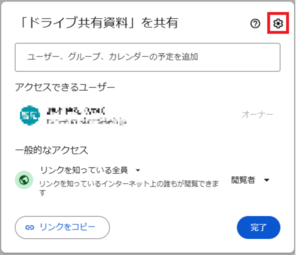
(2) A separate screen will appear. Uncheck the [Viewers and commenters can see the option to download, print, and copy] checkbox

The download restrictions apply to users whose sharing privileges are "Viewer" or "Commenter", so please check the sharing privileges when setting up the restrictions.
(3) Enter the email addresses of the users you wish to share with in the "Add user or group" field, select [Editor] or [Commenter] or [Viewer] and click [Send].
(If you do not want to be notified by email at the same time as the sharing settings, uncheck the Notification checkbox to avoid email notification.)
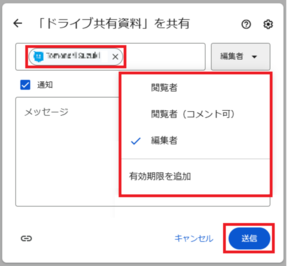
4. After setting up a share, you can click the Share icon again to set a sharing expiration date or transfer ownership.
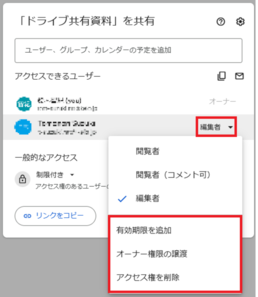
5. The status of the shared document file will change, confirming that it has been shared.
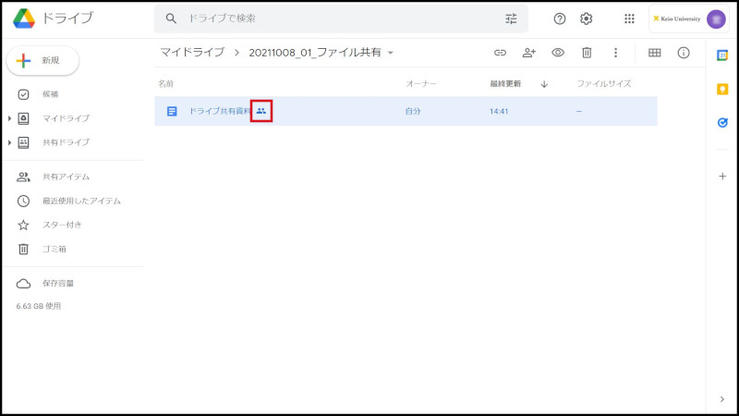
6. The following email notification will be sent to the shared recipient. (only if you checked [Notify people])
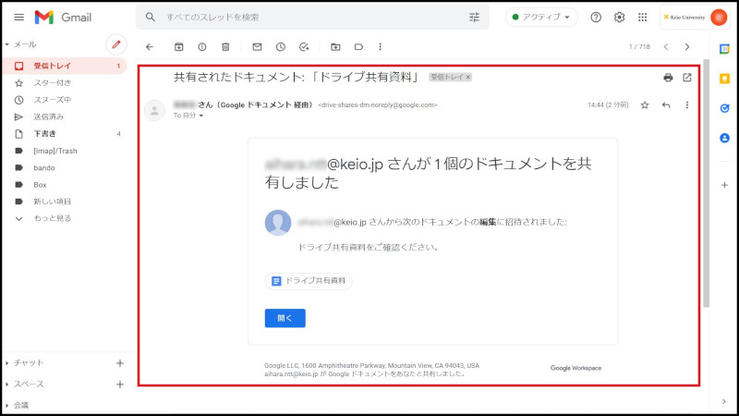
Continue to explanation about Sharing a Folder.
Return to Google Drive Users Manual for explanations about other features.
Last-Modified: May 30, 2025
The content ends at this position.




