Sharing with entire organization
Sharing with entire organization
-
To give access to a calendar to an entire organization, set the check on "Share this Calendar with other users." and "Share this Calendar with the organization Keio University users" to ON then click "Save".
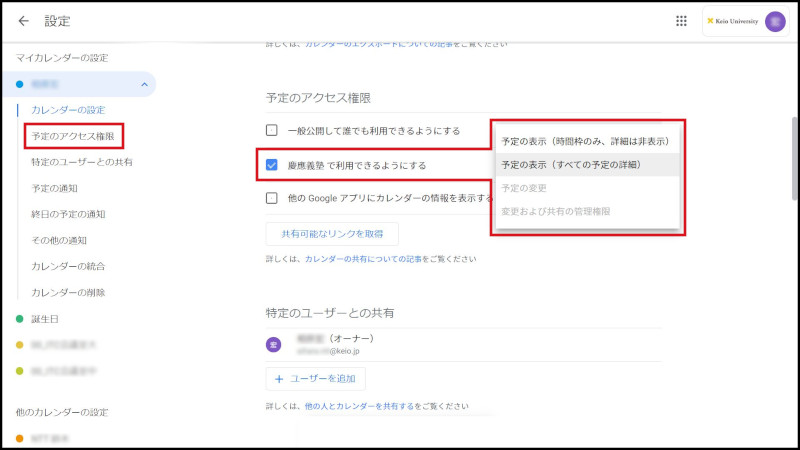
Fig. 1 Sharing a calendar
You can attach the following authorities.
See only free/busy (hide details)
The schedules of this calendar are in non-display state, and only the time framework is displayed.See all event details
You can browse the details of the schedules of this calendar.
You cannot edit the Schedule.When the entire organization has access, you can select the authority "See only free/busy" and "See all event details" You can grant revision authority to a specified user from "Share with a Specified User".
Continue to explanation about Sharing with a specified user.
Return to Google Calendar Users Manual for explanations about other features.
Update history
2015/2/2: Newly prepared
Last-Modified: September 30, 2021
The content ends at this position.




