- Top >
keiomobile2 password authentication method (Setting support program for Windows)
How to download the setting support program
-
Download [keiomobile2.exe] through a pc on campus.
Move the downloaded program into the pc by a flash memory etc.
※ It is available to set up and use keiomobile2 only inside of Keio campus. -
Right-click the downloaded keiomobile2.exe, and click [Properties].
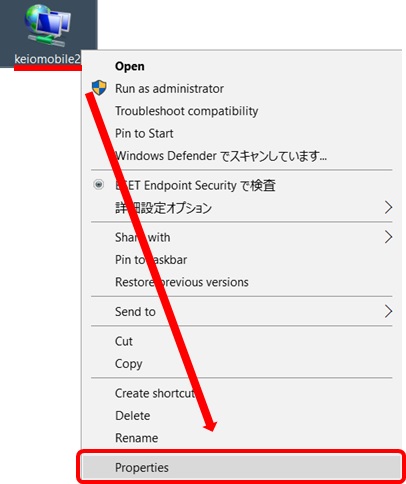
-
Click [Digital Signatures].
Confirmation to keio University.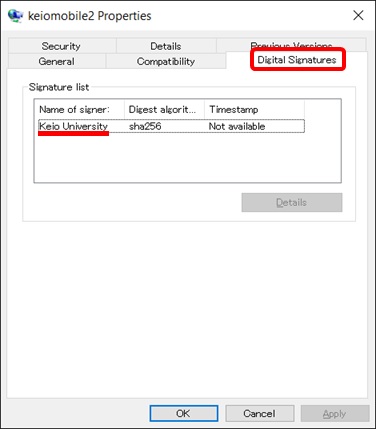
-
Check [Unblock] and Click [OK].
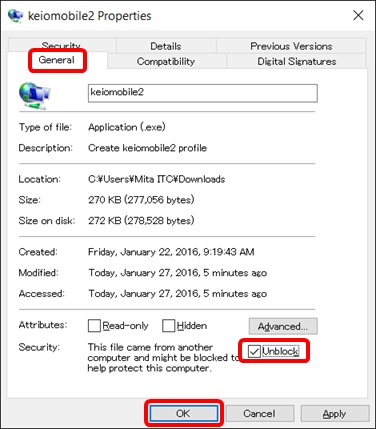
-
Execute keiomobile2.exe.
Click [Yes] to the popup [Create keiomobile2 profile?].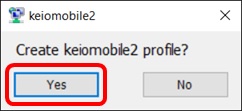
-
It is done when the message [Create keiomobile2 profile] shows up.
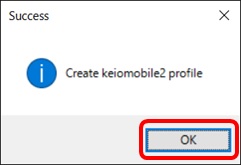
If an error occurred, Delete the profile, please run the keiomobile2.exe again.
Fail still, please try to set up in manual way. -
Delete keiomobile2.exe after the installation is done.
How to connect
-
Click on the taskbar Wi-Fi icon.

-
In the [Network Authentication] window enter your ITCaccount@user.keio.ac.jp and password which was issued for wifi connection in the previous step.
Then click [OK].
Ex) ua000000@user.keio.ac.jp
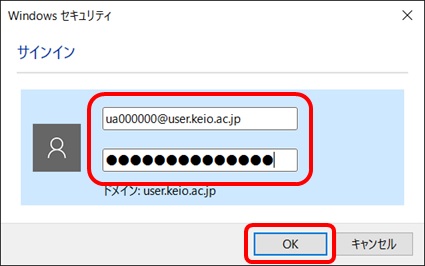
Return to " wireless LAN/Wi-Fi Service (keiomobile2) password authentication method "
Last-Modified: October 23, 2023
The content ends at this position.




